RESEARCH LOG 2: 4/22/19
- jost1650
- Apr 22, 2019
- 1 min read
DIY 8-Bit in Adobe Illustrator
-Step: 1
When creating your own 8-Bit character it is best to do a little bit of research before you begin work. There are many different styles and designs of 8-Bit characters and it is easiest to find one that you like and try to emulate it when first designing characters.
-Step: 2
Create a grid with the desired pixel height and width. For most of my characters I use a grid of 32x32 individual squares made in illustrator. Leave the lines black but be sure to have no fill in any of the squares.

-Step: 3
Take a picture or find an image of the desired pose that you wish to replicate in 8-Bit. Put the image behind your grid and scale it to desired size.

-Step: 4
Now begin selecting squares on your grid and filling them with color to create you character. It is helpful to find your own color pallet and use the eye dropper tool to fill your squares. If you are creating a pop culture icon like me, placing the image next to your grid + picture is a simple way to copy the colors of the original image.

-Step: 5
8-Bits tend to have their own videogame-like style so finetuning the character is important. Usually the simpler the design the more it resembles what you are trying to replicate.

-Step: 6
When you are satisfied with your design delete the unused grid around your character and the reference image. Be sure to turn off your lines on your final image to give it a finished 8-Bit look.

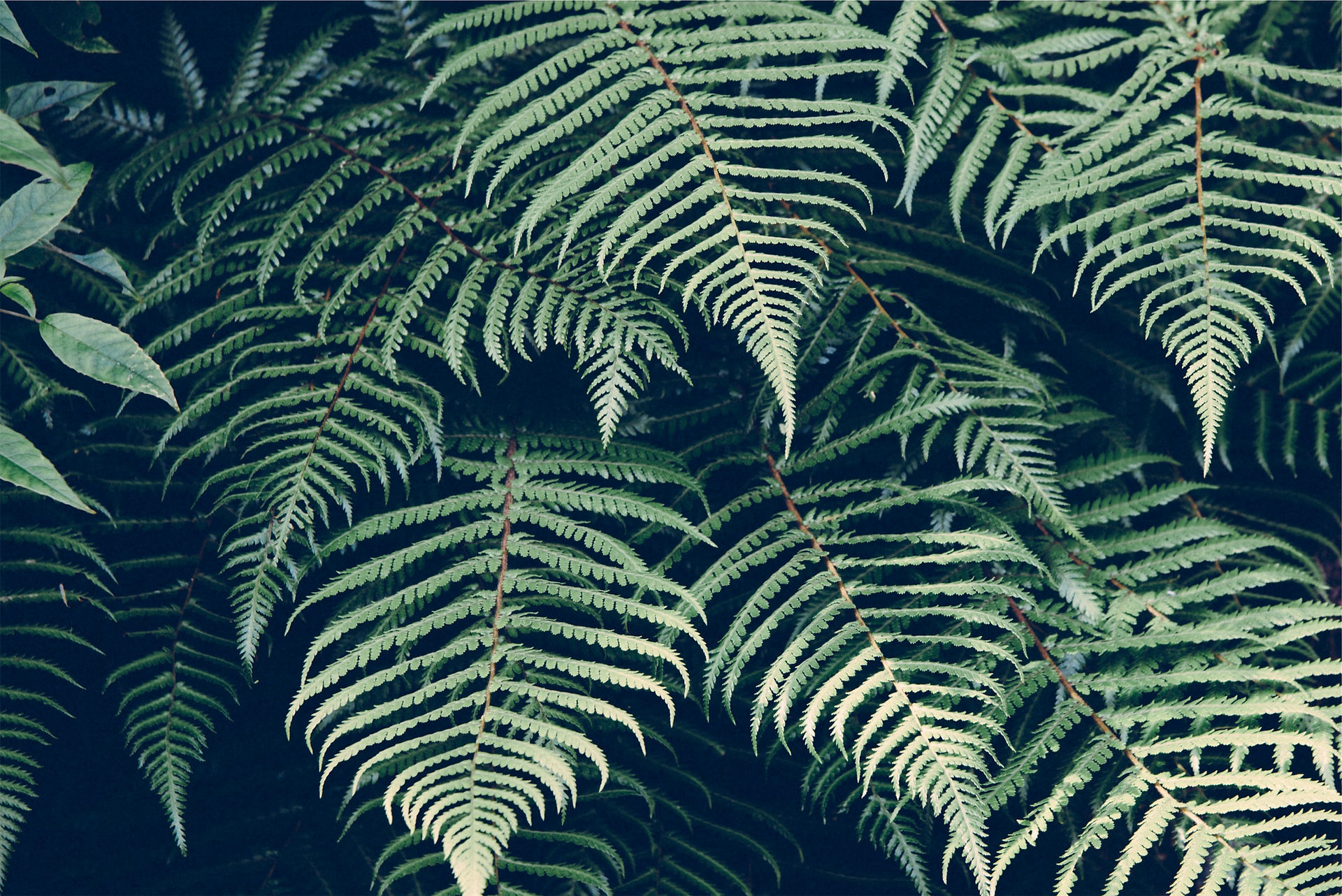



Comments